
I love Sample Manager
Wednesday, October 3rd, 2012 | by matthew mcglynn
 My pal Dan Comerchero (of Quiztones fame) turned me on to an application from Audiofile Engineering called Sample Manager. It immediately became an indispensable part of my audio workflow.
My pal Dan Comerchero (of Quiztones fame) turned me on to an application from Audiofile Engineering called Sample Manager. It immediately became an indispensable part of my audio workflow.
The official product description is short, on point, and completely accurate: Sample Manager is the quintessential batch audio file processor for Mac OS X.
Here’s my problem: I do a lot of audio file comparison. E.g., $60,000 worth of ribbon mics, or more recently, six pairs of tube mics. The only fair way to compare these audio samples is to gain-match them first. As you no doubt know, if the volume levels don’t match across tracks, the louder ones will be perceived by many as sounding better. Which means we’re not comparing mics, but gain settings.
My current preference is to normalize the files to a single RMS level, as this, to my ear, produces tracks that are close to equal volume. Pro Tools will do this, as will Peak (RIP), but both require manual, single-track processing. I have long needed a way to batch normalize and convert audio files. Sample Manager does exactly that.
In the left column, there’s a panel that shows the audio files in the current batch. This pane supports drag-and-drop from the Finder — just drag files in there from anywhere. It also supports audio previewing; just click a title and tap the space bar and the track will play (through the system’s default audio output path).
Below that, you can see a waveform preview. This is really useful for spotting plosives in vocal tracks, and for getting a rough visual sense of the file’s gain level.
The middle column shows some analysis results — bit depth, sample rate, max and RMS levels are all super-useful to have at a glance. For example, when picking the ultimate RMS level, I need to ensure that none of the files in this batch will be raised beyond the clipping point. Cursoring through the list on the left, and watching the Max and RMS values in the middle, makes this a snap.
The right column is where the batch process is defined. This is where the magic happens. What you’re looking at here is not hardcoded in the app; it’s only my recipe for today’s batch: normalize, downsample, and export as MP3. Each of these processing modules was dragged into place from a menu of about 70 operations.
Depending on your task, you can chain together as many actions as you need. The list of built-in actions includes channel operations (mix, append, or split stereo channels), gain and balance operations, fade-ins and -outs, and all manner of length-changing, file conversion, metadata, and renaming operations. I haven’t needed most of them yet, but when new audio processing tasks arise, this is the first tool I’ll reach for. It even supports AppleScript and Automator, which allow you to do more conditional processing than the built-in tools provide.
What would I change?
I’d like to see fuller MP3 support (and I believe this is already planned for the next version of the app). For example, I’d like to set MP3 tags in the MP3 export panel. I’d like to be able to process MP3s — it’s not ideal to do post-processing on a lossy file format, but sometimes I have no choice.
The UI in a few of the action panels could be improved; the spartan presentation has a bigger learning curve than is ideal. E.g., there’s a slider in the Fade Out For panel labeled “curve,” the operation of which I assume is documented in the manual as it certainly can’t be divined from the interface.
It might be nice to have audio routing controls, so I could pick an alternative output from the system’s. On the other hand, sometimes it’s nice not to have one more thing to troubleshoot when I can’t hear the playback.
FCC-mandated disclosure
Dan sent me a Sample Manager license as a gift, not knowing whether I’d have any use for it. But I’ll be buying the upgrade to the next version. This app does exactly what I needed, and it saves me a ton of time. And (call me a nerd) it’s fun. It relegates a time-consuming, error-prone manual process to a point-and-click batch operation. Yes, I’d pay for that in a heartbeat.
If you do any sort of bulk audio file processing, I highly recommend that you check out Sample Manager. They have a free 15-day trial.
Posted in DAW, Reviews | 4 Comments »
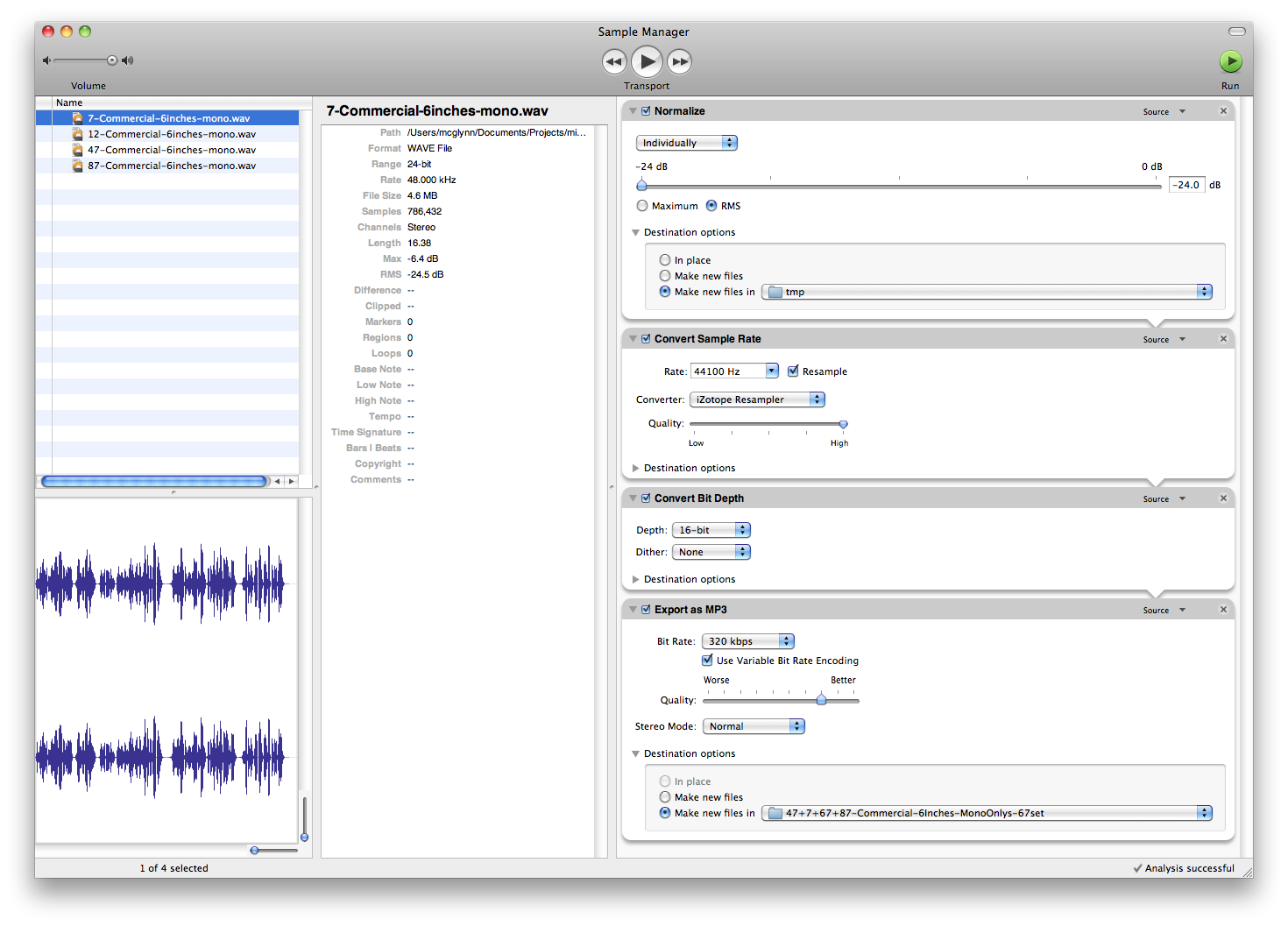
Ken
October 11th, 2012 at 2:13 am
Yikes- if you’re comparing mic tones how can you tolerate file conversion to mp3?
That blows it for me right there.
matthew mcglynn
October 11th, 2012 at 7:07 am
@Ken, when I’m comparing microphones I’m listening to 24-bit WAVs. Our published reviews contain 320kbps MP3s because that is the easiest format to distribute in the sense that they play back easily in the browser. But we almost always provide a download link for the original 24-bit uncompressed tracks too.
That said, the differences that I can hear between the WAV tracks are nearly always audible in the MP3s too.
I’m curious if you’ve actually heard any of our mic comparisons, or if you’re objecting on principle. It’s easy to bash MP3, but the format serves our purposes pretty well.
DD Rivers
January 31st, 2013 at 4:58 am
I think the MP3 files do a fine job of comparing the mics. I would never buy a very high end mic without a proper trial. Recording hacks has done a really good job in these shootouts. If you can’t tell most the mics apart in MP3 I would recommend a trip to the audiologist.
Mike Schoonmaker
March 16th, 2013 at 11:59 am
These days, most people who hear the end products of these mics used in the real world are going to hear them as an mp3 regardless… Just saying.